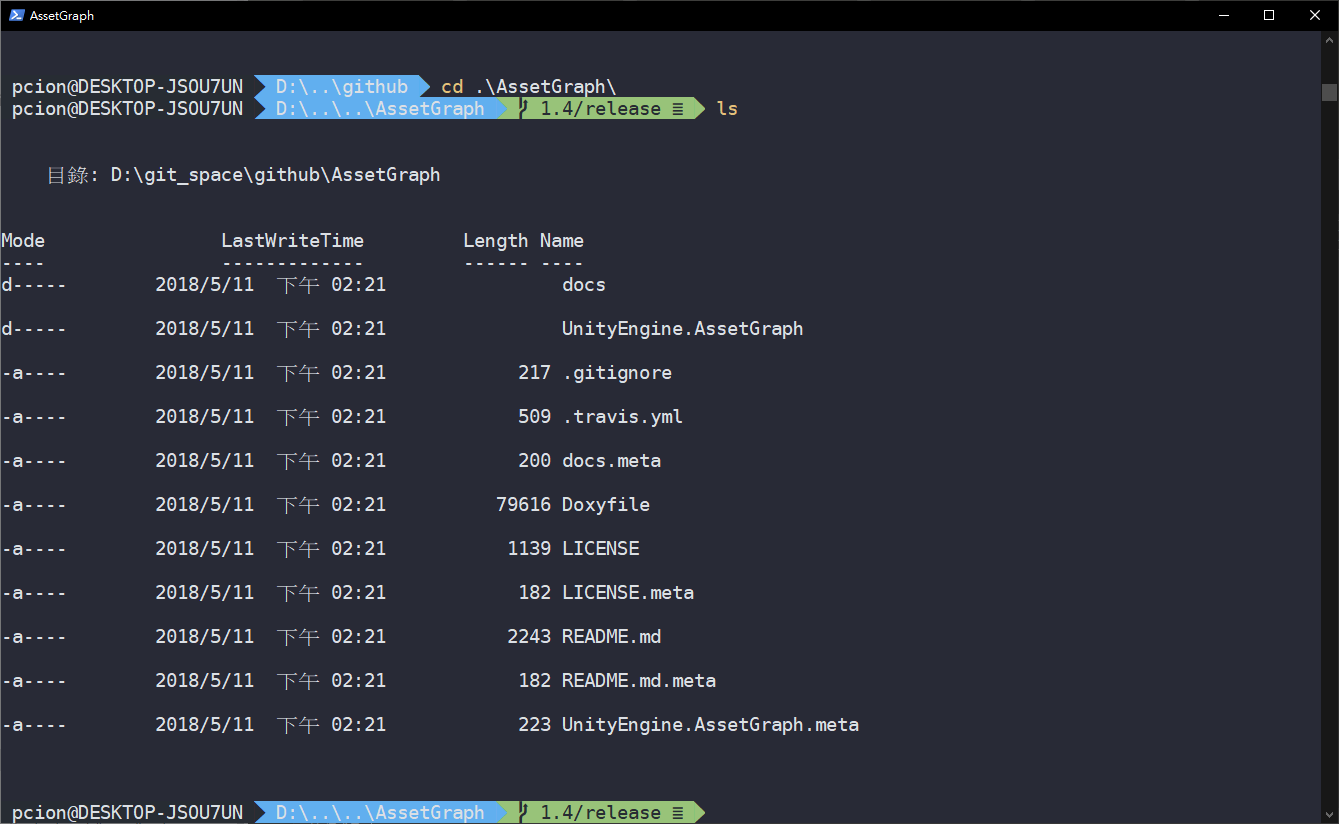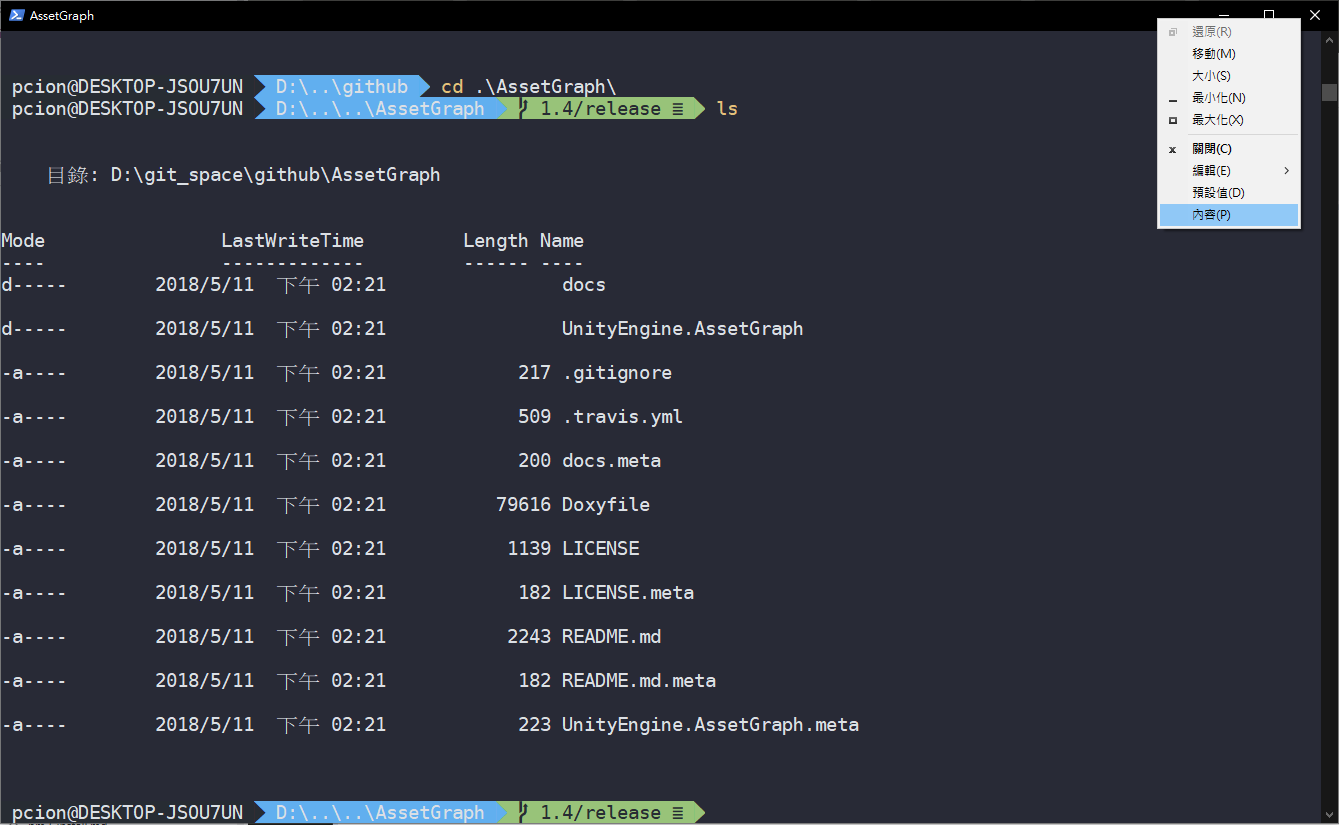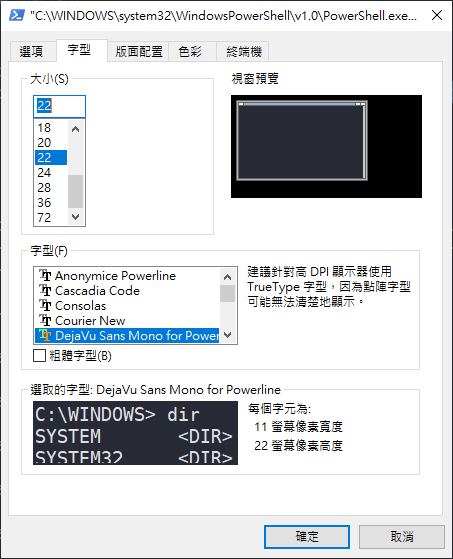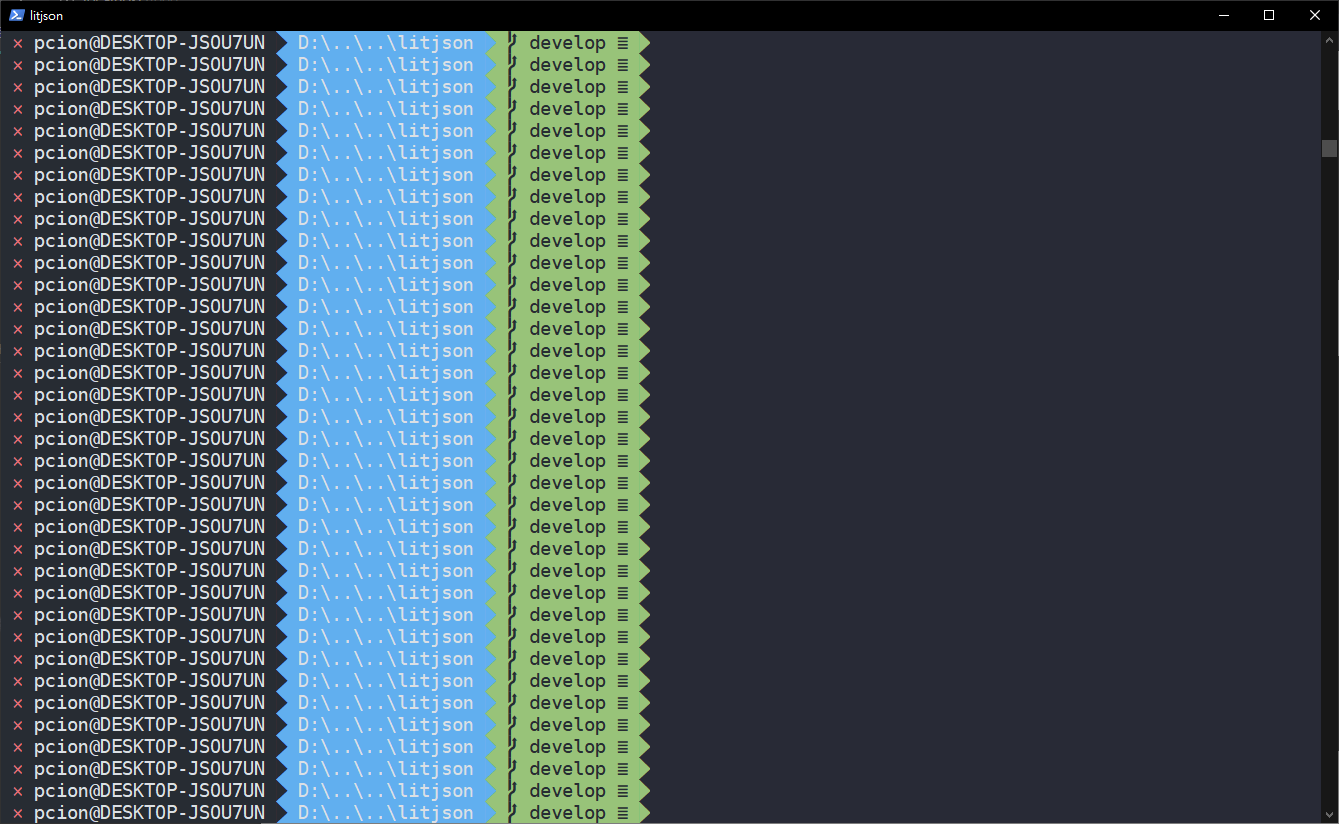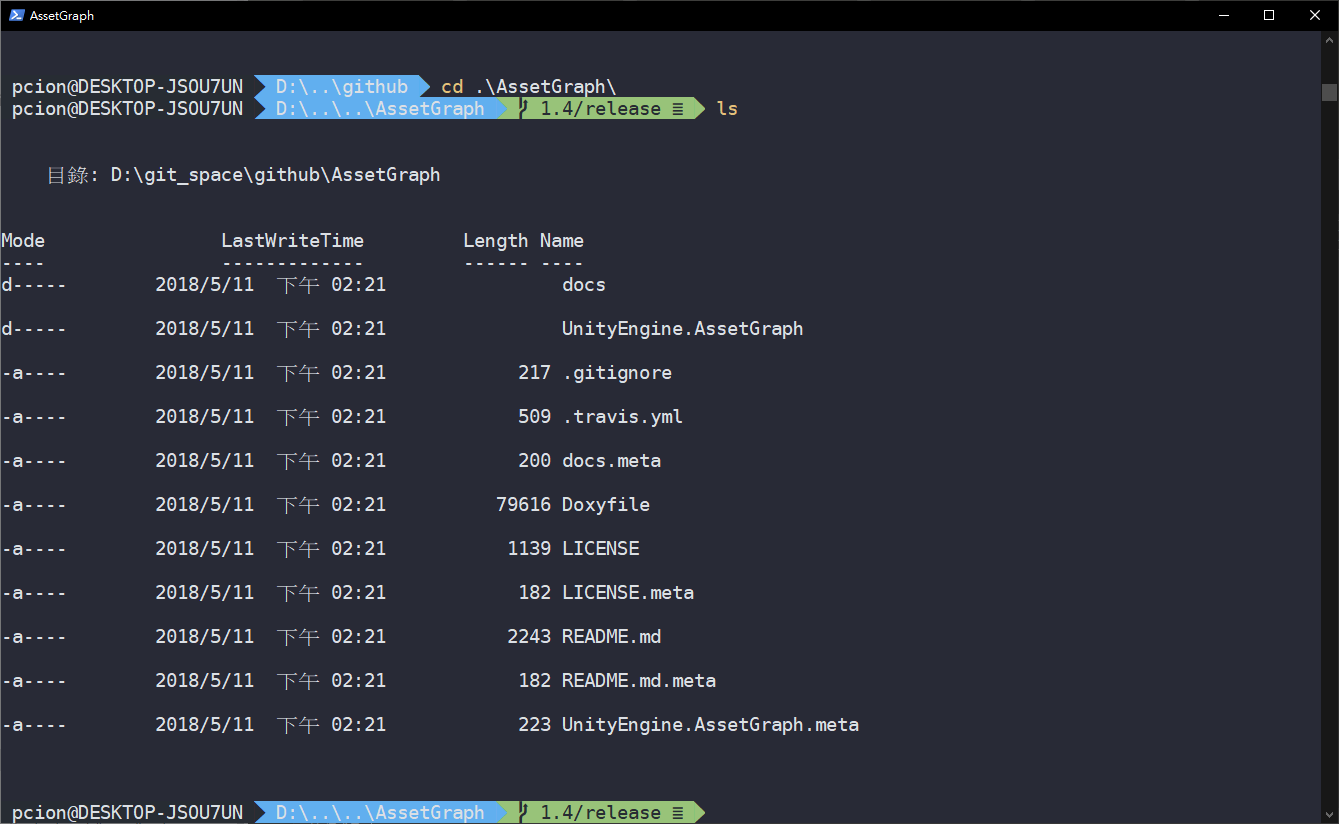
厭倦windows預設的powershell主題了嗎?
現在開始來改造它吧!!!
安裝套件
首先打開powershell:
1
2
3
4
|
Install-Module posh-git -Scope CurrentUser
Install-Module oh-my-posh -Scope CurrentUser
|
基本上都輸入Y到底就可以安裝完成了!
設置設定檔
建立powershel啟動設定檔
1
2
3
4
|
$profile
~\Documents\WindowsPowerShell\Microsoft.PowerShell_profile.ps1
|
打開Microsoft.PowerShell_profile.ps1設定檔,如果沒有請自行建立
1
2
3
4
5
6
7
8
|
chcp 65001
Import-Module posh-git
Import-Module oh-my-posh
Set-Theme Agnoster
|
安裝powerline字型
由於windows預設的字型無法支援oh-my-posh
所以我們需要另外安裝配合的字型檔
powerline字型
1
2
3
4
|
git clone https://github.com/powerline/fonts.git
.\install.ps1
|
調整powershell內容
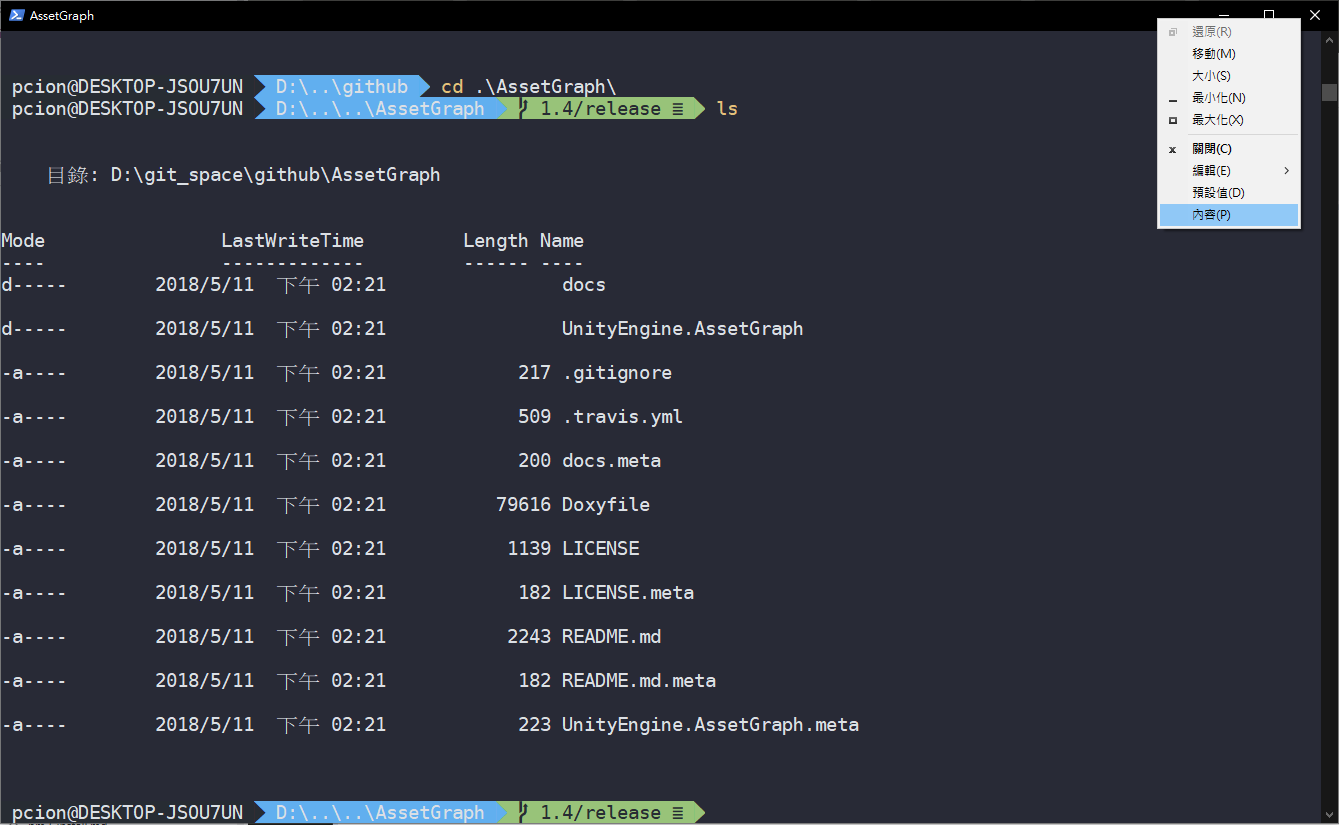
請選擇有powerline的字型
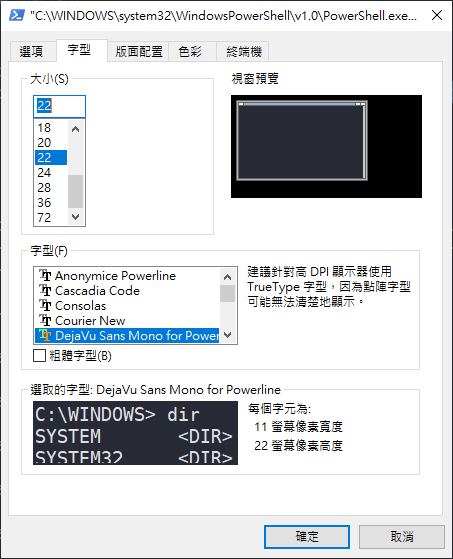
配置顏色主題
最後我們要用scoop來安裝colortool主題工具
1
2
3
4
5
6
|
set-executionpolicy remotesigned -scope currentuser
iex (new-object net.webclient).downloadstring('https://get.scoop.sh')
scoop install colortool
|
接著我們就要來配置顏色主題
1
2
3
4
5
6
7
8
9
10
11
12
13
14
15
|
colortool -s
colortool <主題名稱>
colortool -d <主題名稱>
|
選定主題
1
2
|
colortool OneHalfDark.itermcolors
|
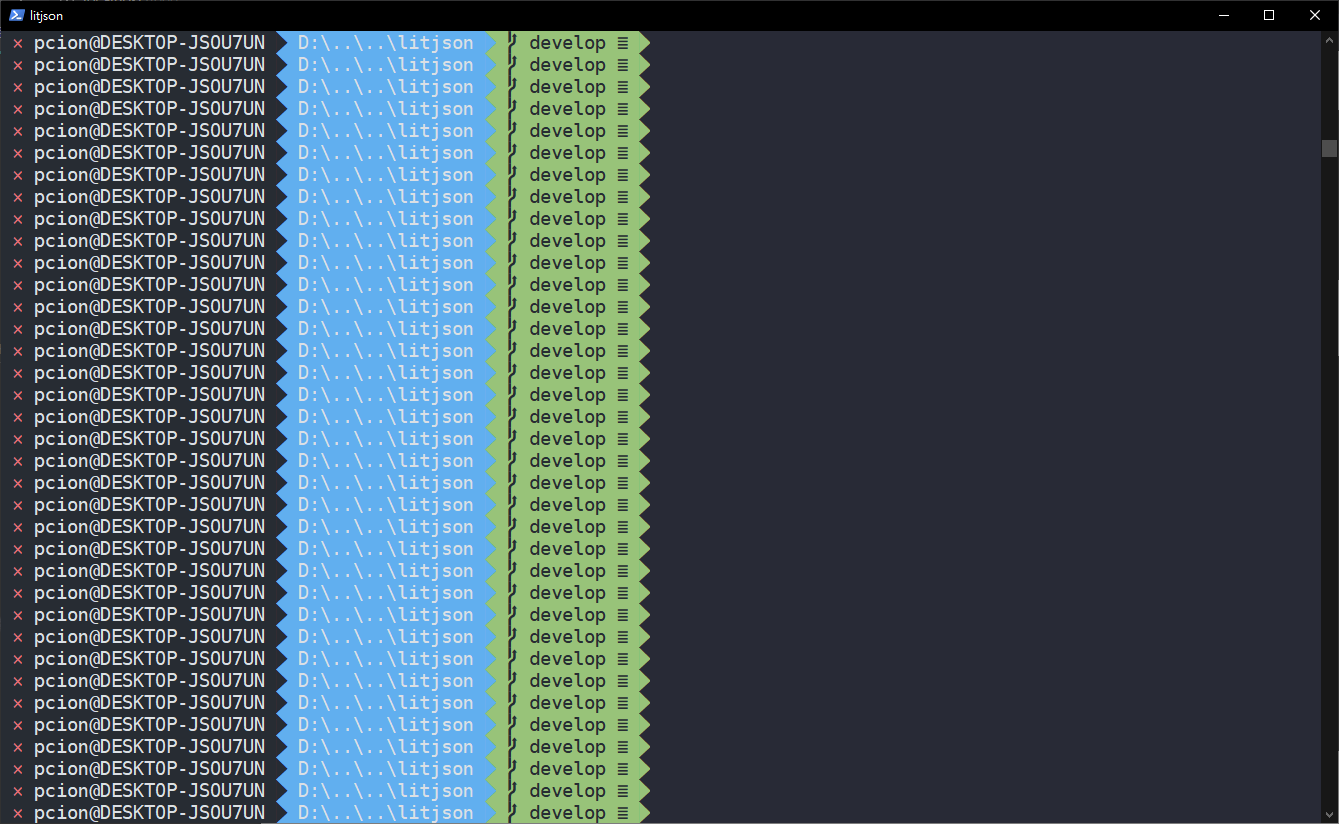
這樣我們就大功告成拉!!