美化PowerShell - oh-my-posh
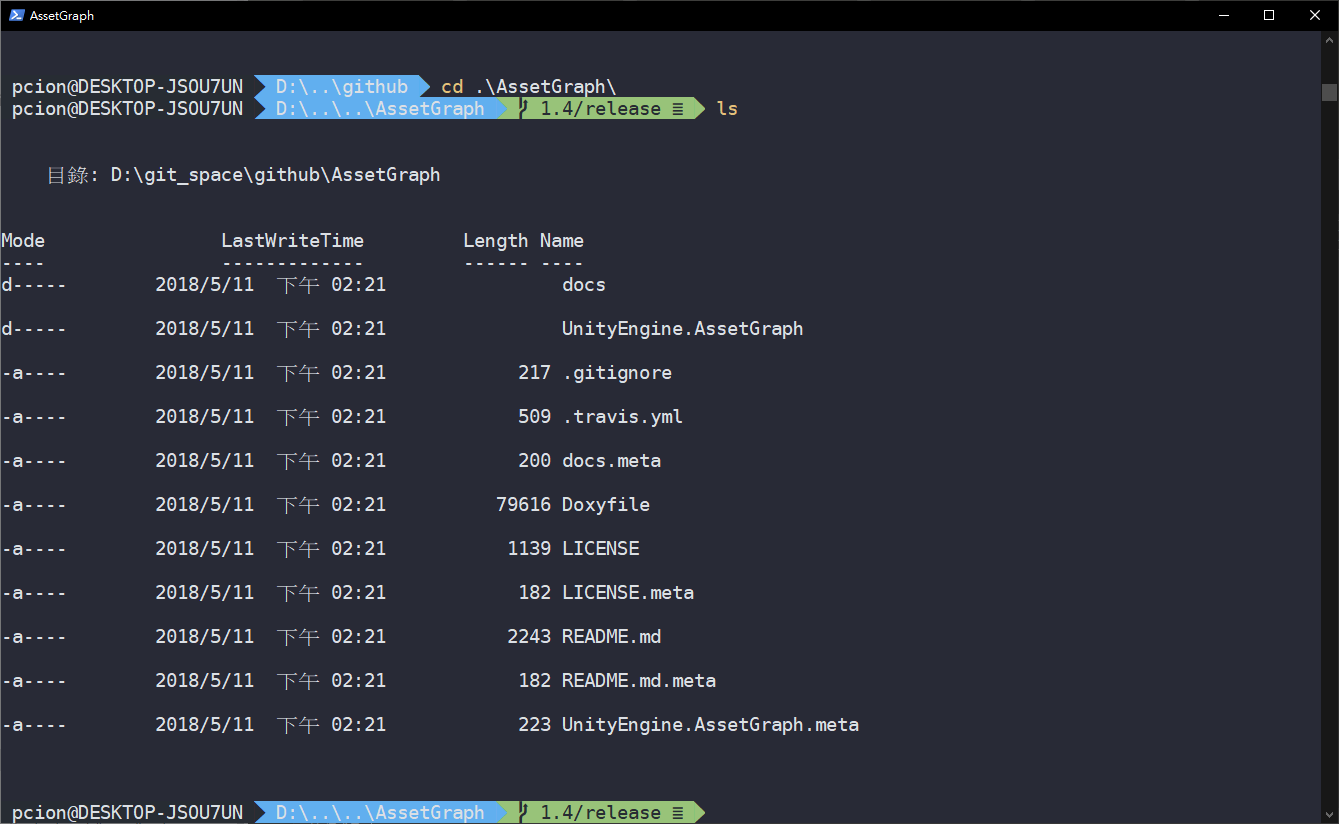
厭倦windows預設的powershell主題了嗎?
現在開始來改造它吧!!!
安裝套件
首先打開powershell:
1 | # 安裝posh-git套件 |
基本上都輸入Y到底就可以安裝完成了!
設置設定檔
建立powershel啟動設定檔
1 | # 取得設定檔位置 |
打開Microsoft.PowerShell_profile.ps1設定檔,如果沒有請自行建立
1 | # 使用UTF-8編碼 |
安裝powerline字型
由於windows預設的字型無法支援oh-my-posh
所以我們需要另外安裝配合的字型檔
1 | # clone項目 |
調整powershell內容
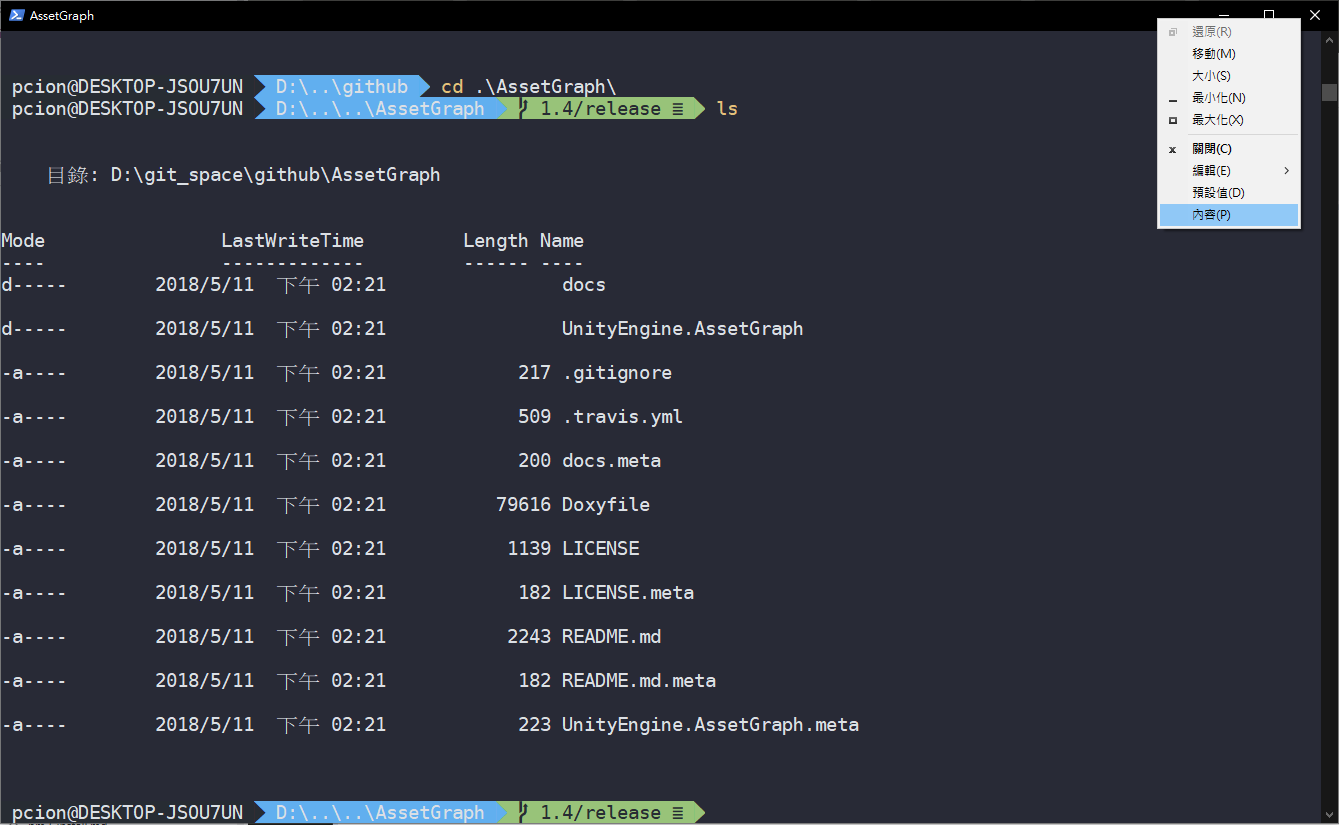
請選擇有powerline的字型
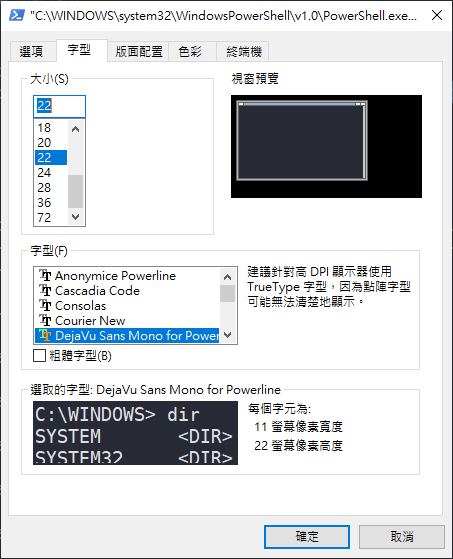
配置顏色主題
最後我們要用scoop來安裝colortool主題工具
1 | # 保證允許腳本執行 |
接著我們就要來配置顏色主題
1 | # 取得預設主題列表 |
選定主題
1 | # 設置OneHalfDark主題 |
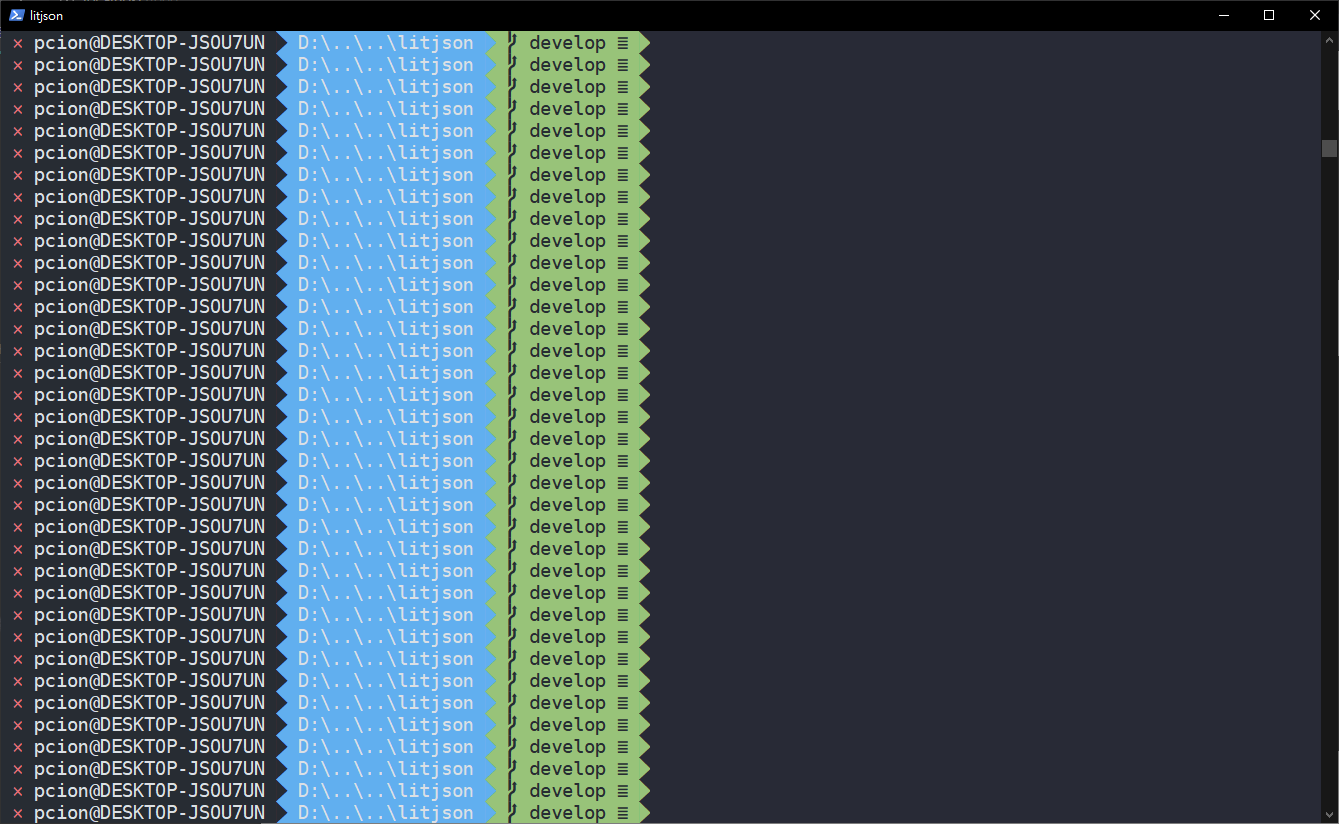
這樣我們就大功告成拉!!
